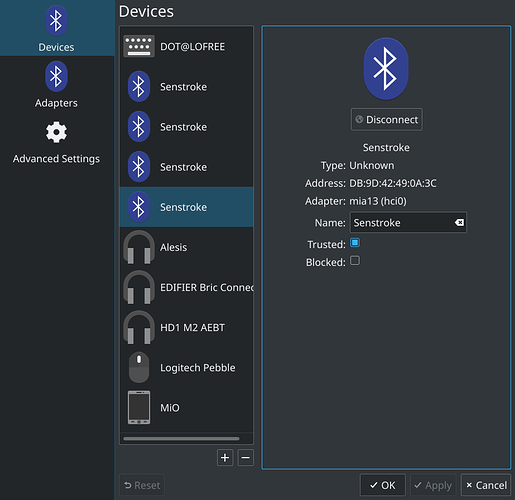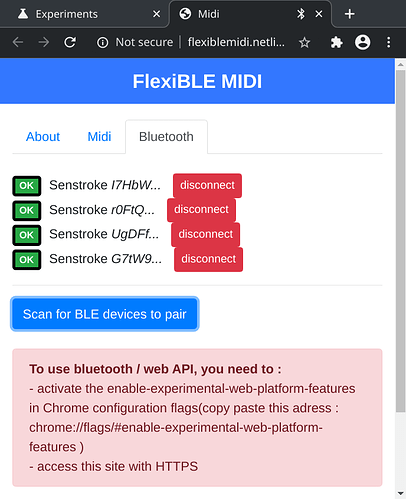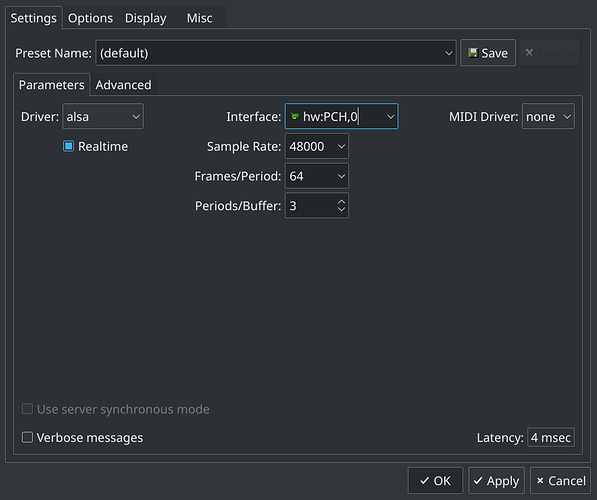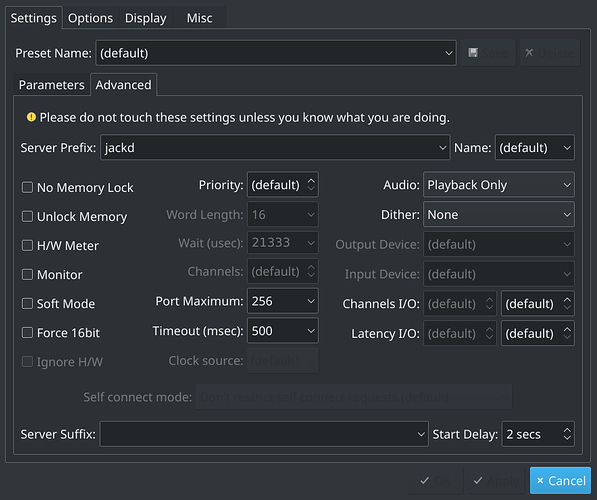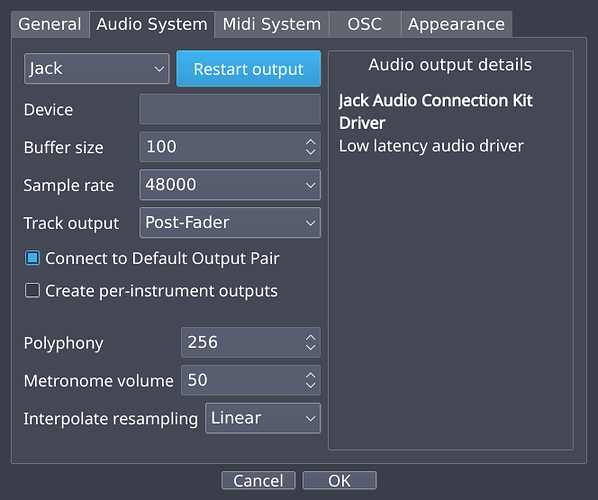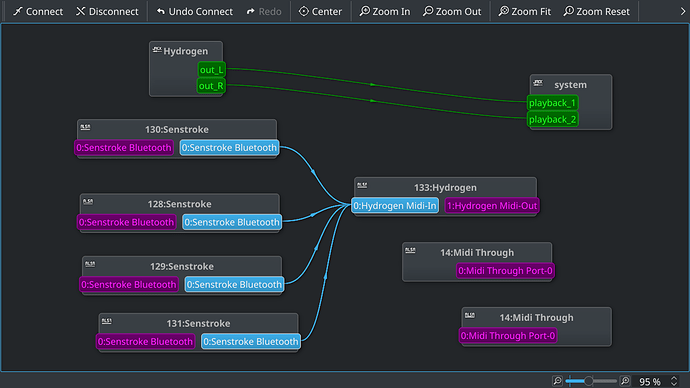Tested on:
Operating System: Arch Linux
KDE Plasma Version: 5.19.5
KDE Frameworks Version: 5.75.0
Qt Version: 5.15.1
Kernel Version: 5.8.14-arch1-1
OS Type: 64-bit
Processors: 8 × Intel® Core™ i5-8250U CPU @ 1.60GHz
Memory: 7.7 GiB of RAM
Graphics Processor: Mesa Intel® UHD Graphics 620
User experience: intermediate.
Packages required (and their dependencies):
hydrogen qjackctl chromium (optional)
- Pre-requisites:
- External USB Audio Device/ Sound Card (recommended); alternatively, you can use your internal sound card adding your user to the
realtimegroup (see https://wiki.archlinux.org/index.php/JACK_Audio_Connection_Kit#Installation). - Pre-config your drumkit with the Senstroke App on other system if neccesary.
- Connecting and pairing the Senstrokes:
- Turn on your bluethooth device.
- Turn on your senstrokes.
- Connect all of them and select “Trust device”. You should see now the green light on.
- If you are having issues here, try following the tutorial for Windows 10 published here (https://www.senstroke.com/tutorial-how-to-connect-senstroke-sensors-to-windows-10/) and using
chromium+ https://flexiblemidi.netlify.com/
- Setting up the Senstrokes with JACK and connecting to Hydrogen.
- Run
QJackCtl - Setup as follows, selecting the proper sound card (external or internal):
- Click on ‘Start’ to initiate the JACK server.
- Run
hydrogen - Configure as follows:
- Go back to
QJackCtland open the “Graph” dialog. - Perform the connections from each of the Senstroke to the Input of Hydrogen:
- Go back to Hydrogen and check the Midi input is blinking every time you execute a hit on your Senstrokes:
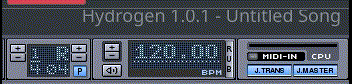
You are all set! The default Hydrogen drumkit should work out of the box. If you change it, you should re-order the sounds (Kick, Snare, Hat…) to match with the default.
- How to disconnect the Senstroke: the only way I found is turn off the Bluetooth on your device and then turn off each Sentroke. If you find a simpler way, just let me know!
Enjoy!