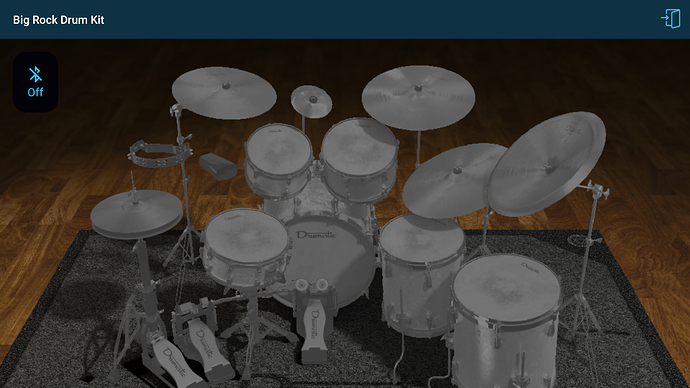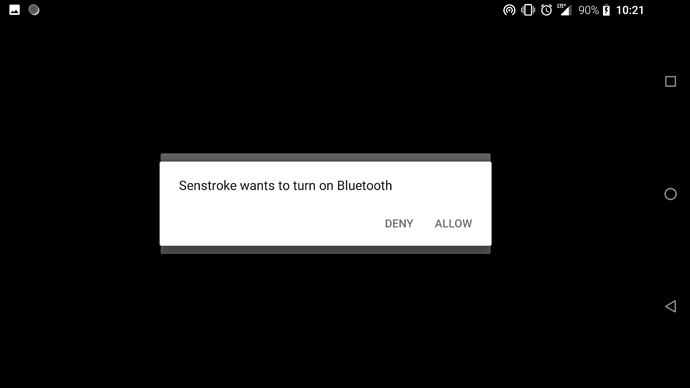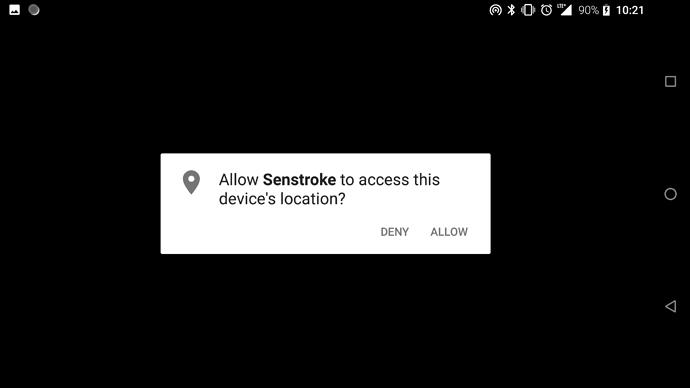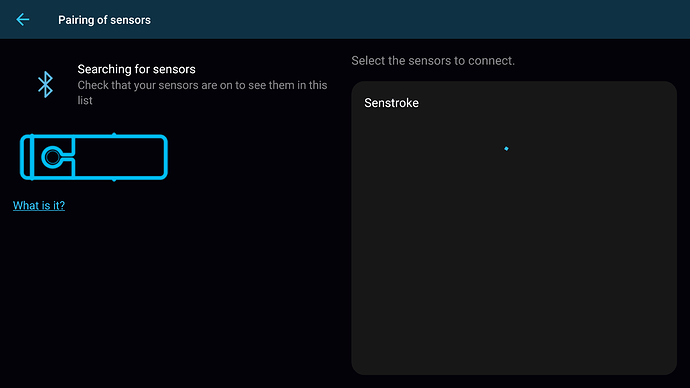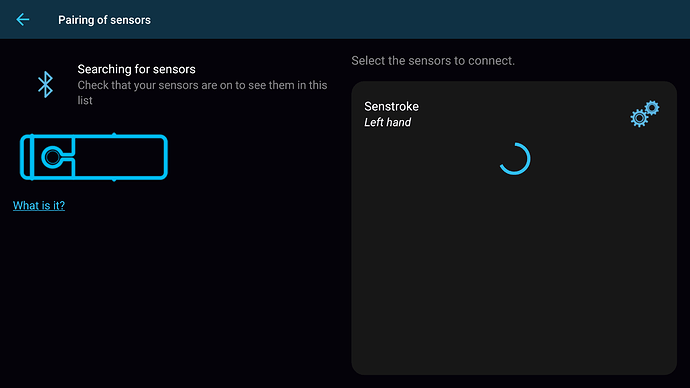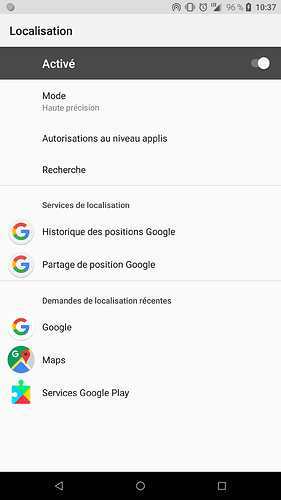Like the title of this subject, this is how you have to connect your sensor to your app the first time.
-
You have to click on the blutooth logo button on the screen.
If your bluetooth is already on you have to click on 0 sensor(s) button. -
If it’s the first time you use the app you have to set your location to High accuracy for use bluetooth in the app since android 6.0+


-
After set on location with High accuracy, you just have to set back button to come back to the app. You can need more than one back on some device.
-
When you come back on the app you have to accept bluetooth and location permission.
-
When all done, you are now on the sensor connection view. You just need to power on your sensor to show them on the screen.

-
When a sensor is detect you have to click on him to connect him to the app
-
You can connect all your sensor here, you can configure the sensor and go back to the drum kit to play and configure sensor with the kit.
Hope can help someone.
Comme l’explique le titre du sujet, voici comment connecter vos capteurs a l’application à la premiere utilisation.
-
Il vous suffit de cliquer sur le bouton avec un logo bluetooth
Si votre bluetooth est deja activé cliquer sur le bouton “0 Capteur(s)” -
Si c’est la premiere fois que vous utilisez l’application il faut activer la localisation en haute precision pour pouvoir utiliser le bluetooth dans l’application depuis android 6.0+

-
Une fois le mode haute precision et la localisation activé. Il vous suffit de revenir en arrière. Sur certains téléphone plus d’un retour est nécessaire.
-
Une fois de retour sur l’application il faut accepter les demande de permission pour le bluetooth et pour la localisation dans l’application.


-
Une fois tout terminé, vous arriverez sur la page de connection des capteurs. Il vous suffira d’allumer un capteur pour pouvoir l’afficher dans la liste.


-
Une fois un capteur détecté il apparaitra dans la liste, pour le connecter a l’application il vous suffit juste de cliquer dessus.

-
Vous pouvez connecter tout vos capteurs ici, les configurer et revenir sur l’écran precedent pour utiliser les capteurs dans l’application et configurer votre batterie.
En espérant que ces explications pourront aider quelques personnes.